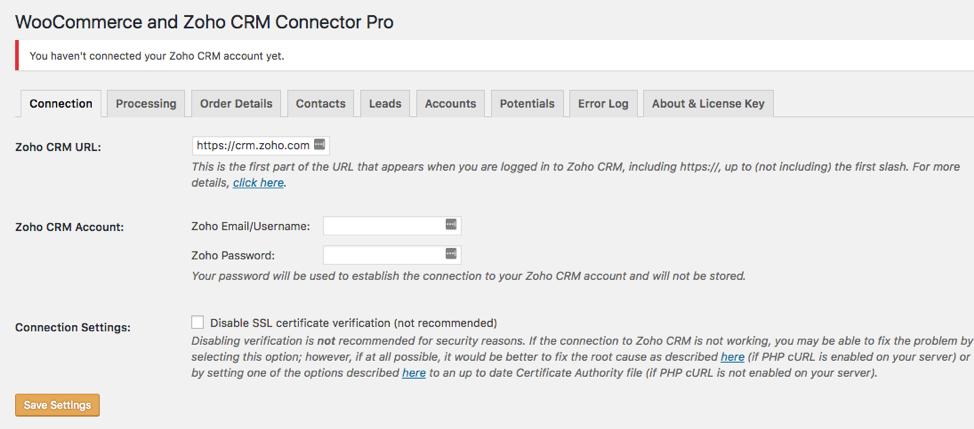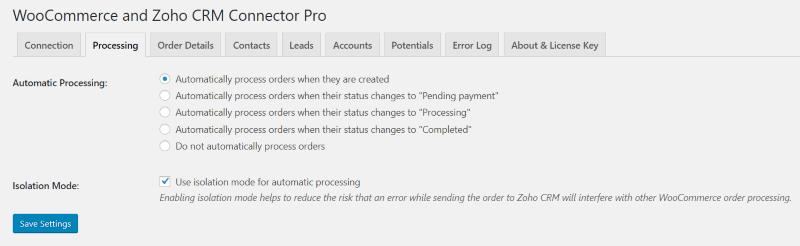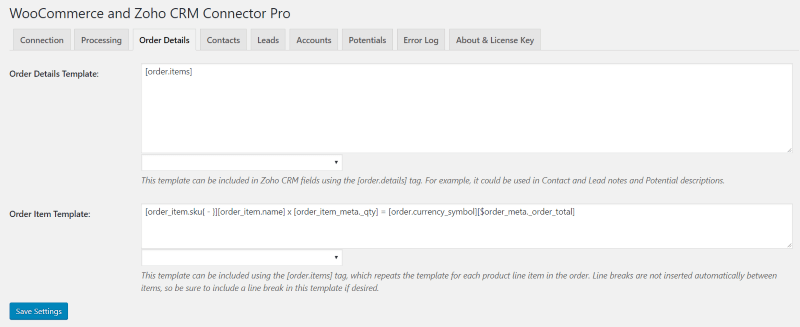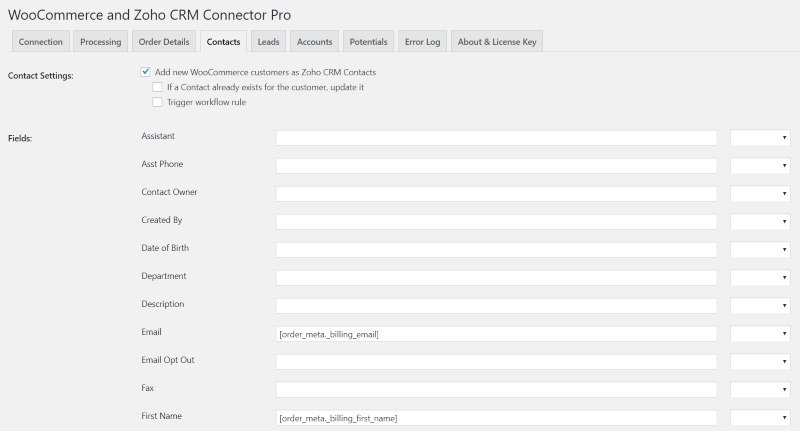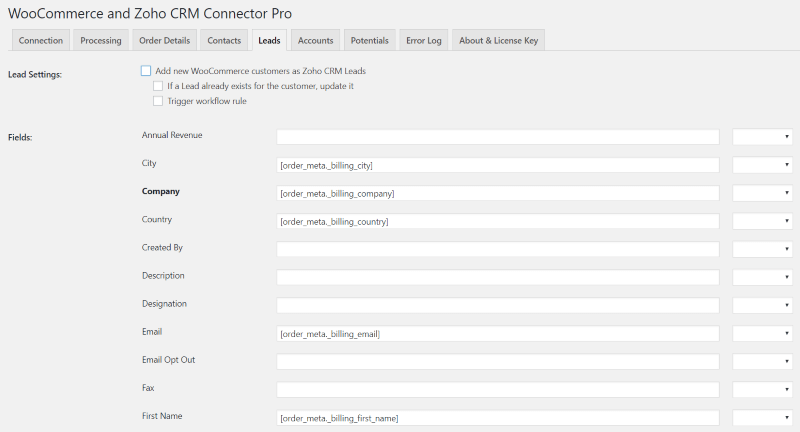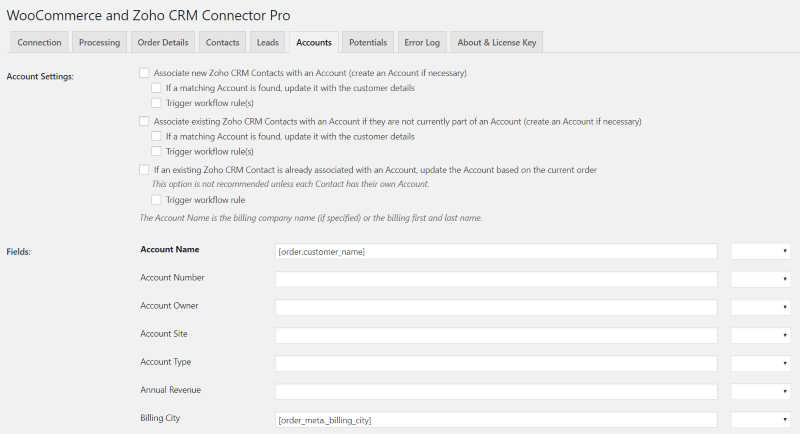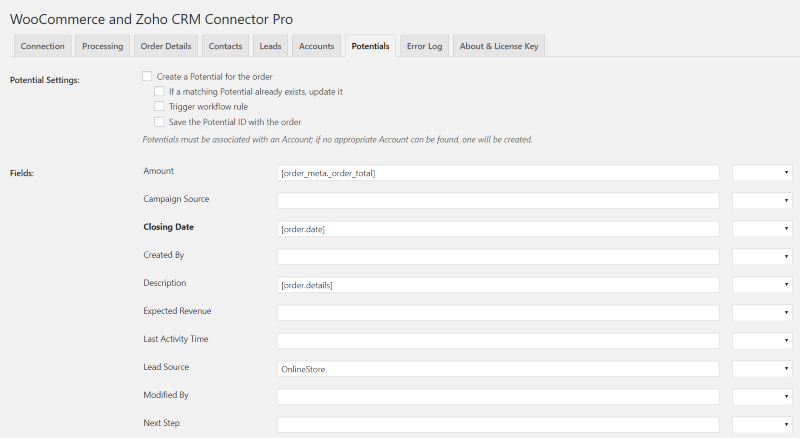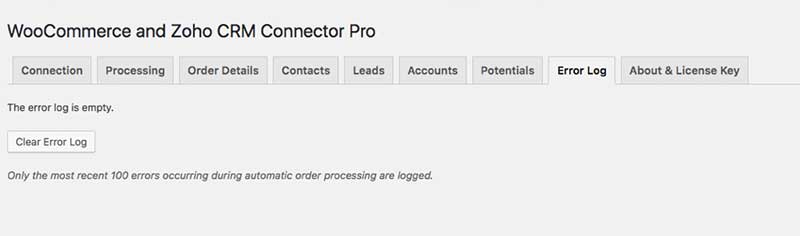WooCommerce and Zoho CRM Connector Pro
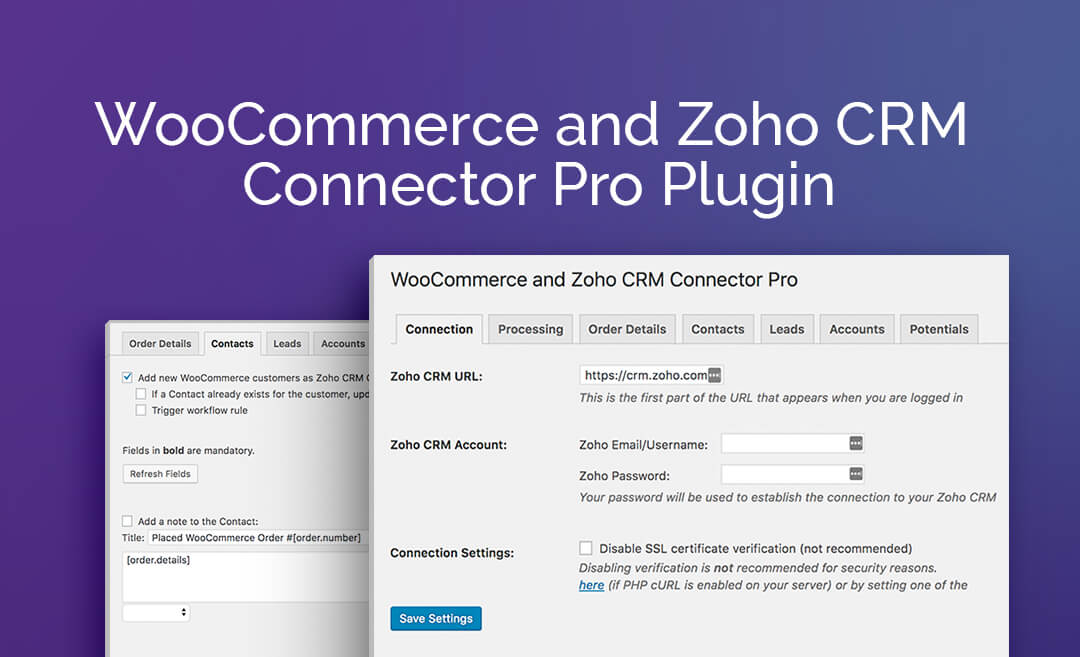
WooCommerce and Zoho CRM Connector Pro
Choose Plan
All price options are billed annually (except for lifetime plans or where otherwise indicated). You may cancel your subscription at any time. Products subject to a yearly license for support and updates. View terms.
NO RISK! 14 DAYS MONEY BACK GUARANTEE!

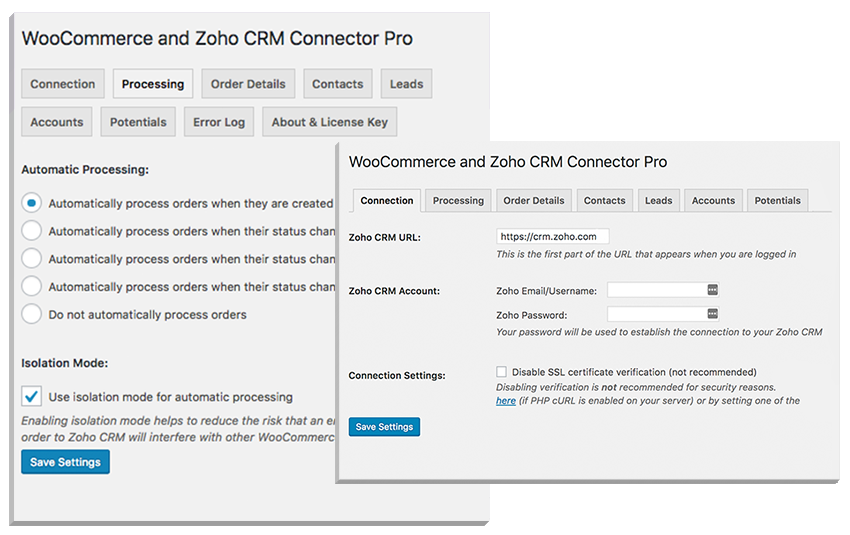
Please note: The WooCommerce and Zoho CRM Connector Pro plugin has been created to work with the free version of Zoho CRM and is not designed to work with some of the features in the premium version of the customer relationship management application. The WooCommerce and Zoho CRM Connector Pro plugin is not designed to create Products or Sales Orders in Zoho CRM, but is intended to work with Contacts, Potentials, etc.
- Add customers as contacts and/or leads in Zoho CRM when they place an order in your WooCommerce store.
- Optionally update contacts and/or leads for customers with existing records in Zoho CRM.
- Additional features in the Pro version only:
- Edit the mapping of WooCommerce data into Zoho CRM Contact, Lead, Account, and Potential fields.
- Add a note to the contact and/or lead corresponding to the customer.
- Create a potential based on the order and linked to the customer’s contact record (if one was found or created).
- Associate contacts with an account, creating or updating the account if necessary.
- Trigger workflow rules.
- Send order data to Zoho CRM on order status change (Pending Payment, Processing, Completed, or a custom status) rather than on order creation, or only send order data manually.
- Manually send individual orders to Zoho CRM from the Order Actions menu on the Edit Order page.
- Manually send orders to Zoho CRM individually or in bulk from the order list.
The WooCommerce and Zoho CRM Connector Pro plugin has a clean interface that maintains the WordPress aesthetic. After installing and activating the plugin it will create its own menu item in the WordPress dashboard, beneath the WooCommerce menu item.
The WooCommerce and Zoho CRM Connector Pro plugin’s admin interface is comprised of a series of tabs, each of which displays a number of various settings. These settings allow the user to set the specifics of the integration with Zoho CRM, including definition of the mapping of WooCommerce data onto fields in supported Zoho CRM objects.
Connection
Processing
Order Details
Contacts
Leads
Accounts
Potentials
Error Log
Reviews
Write a Review
Documentation
Follow our documentation to get on the right track. Watch tutorials. Browse articles. Get inspired.
View DocumentationSupport
Our team of dedicated support staff are here to help! Here are some steps you can take to speed up the troubleshooting procedure: before contacting support.
Open Support Ticket