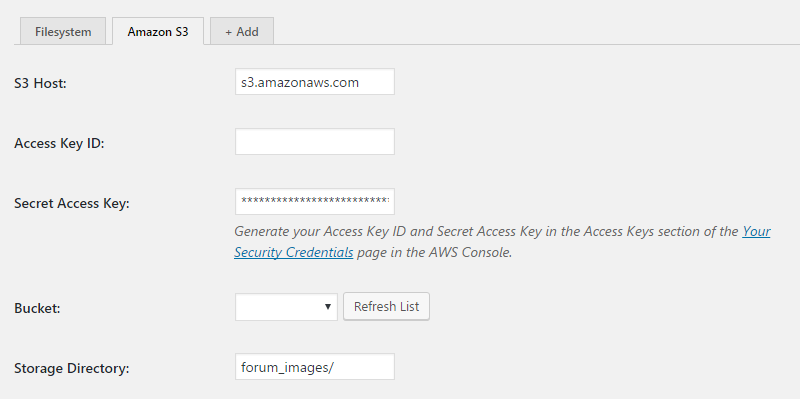S3 Image Storage for bbPress
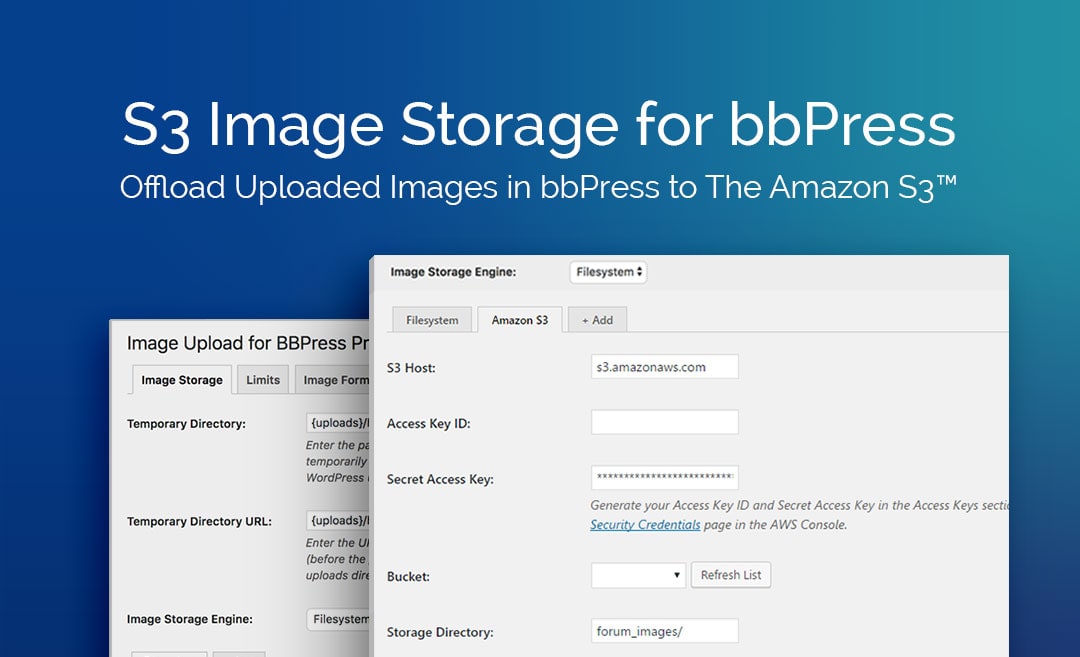
S3 Image Storage for bbPress
Choose Plan
All price options are billed annually (except for lifetime plans or where otherwise indicated). You may cancel your subscription at any time. Products subject to a yearly license for support and updates. View terms.
NO RISK! 14 DAYS MONEY BACK GUARANTEE!

As an extension to Image Upload for bbPress Pro, S3 Image Storage for bbPress is not a standalone plugin but rather works in conjunction with the Image Upload for BBPress Pro WordPress plugin.
Amazon S3
Once the S3 add-on is configured in the Amazon S3™ tab, the user must activate the add-on. To do so, Amazon S3™ must be selected from the Image Storage Engine dropdown in the Image Storage tab. Once complete, the S3 add-on is ready for use.
Reviews
Write a Review
Documentation
Follow our documentation to get on the right track. Watch tutorials. Browse articles. Get inspired.
View DocumentationSupport
Our team of dedicated support staff are here to help! Here are some steps you can take to speed up the troubleshooting procedure: before contacting support.
Open Support Ticket